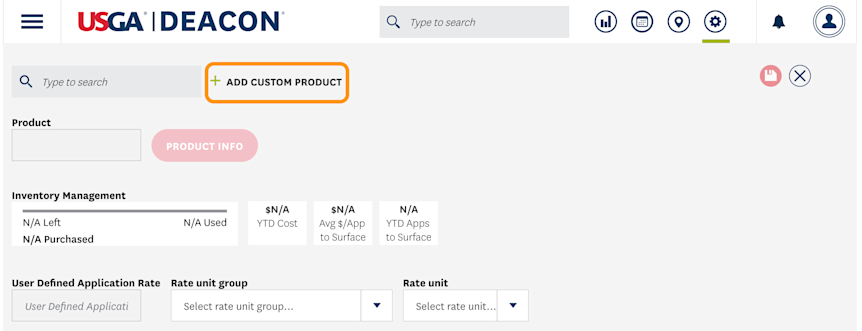Managing Inventory
Overview
DEACON offers a convenient way to schedule, record and track your product applications and inventory. All inventory is subtracted from each application that is made. Adding total amount or cost is optional, how ever you must add at least zero quantity to select the product in an application.
Tip: Before creating a New Application Record, the product(s) being applied must be added to your inventory using the steps below.
Adding Products
1) To add products to your inventory, open settings and select Inventory:
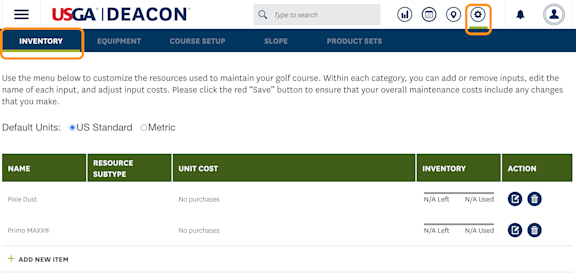 | 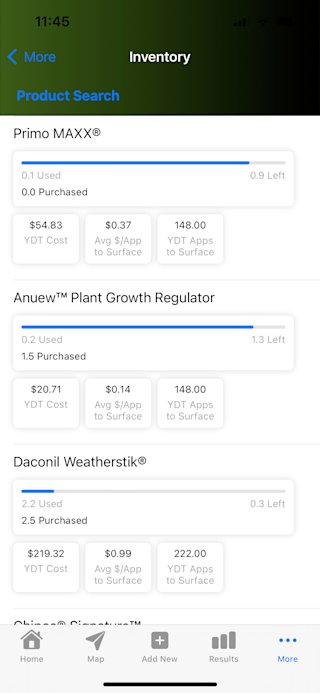 |
2) Select ADD NEW ITEM and type the desired product name in the PRODUCT search box.
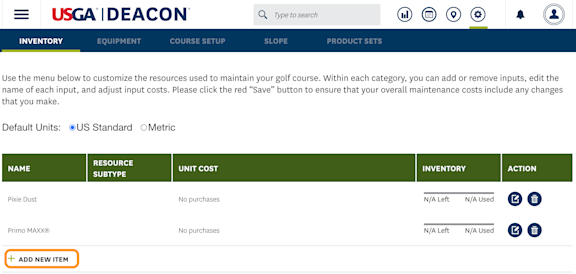 | 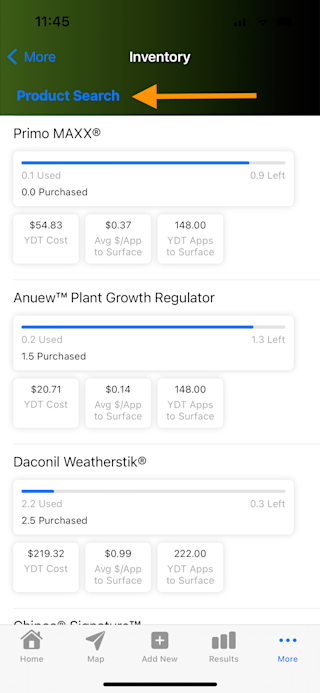 |
On mobile after you find the product you will select the Download button in the upper right hand corner of the app
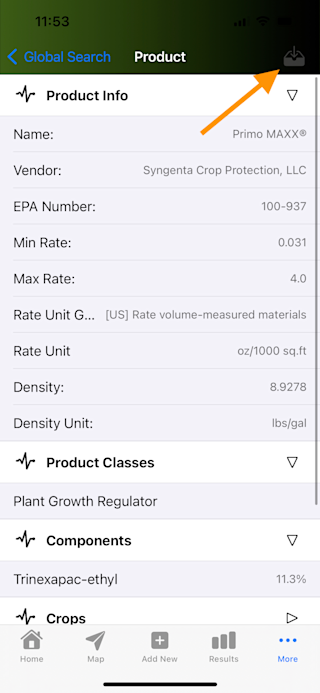
3) Once you have found and selected the product you wish to add, you can set defined application rate and units of measurement which will carry over each time you add the product to an application. You can over ride any of these default values at the time of creating an application as well. Be sure to select whether they are volume- or mass-measured materials and the corresponding purchase unit:
- Tip: You must click SAVE in the upper right of the window to save the product information prior to adding the purchase information:
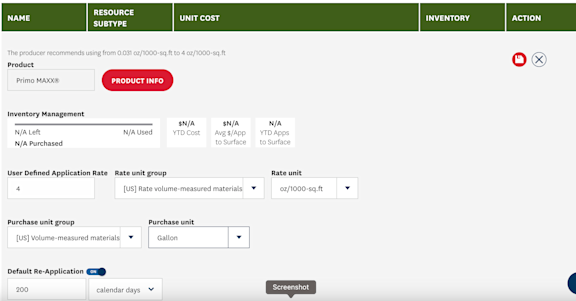 | 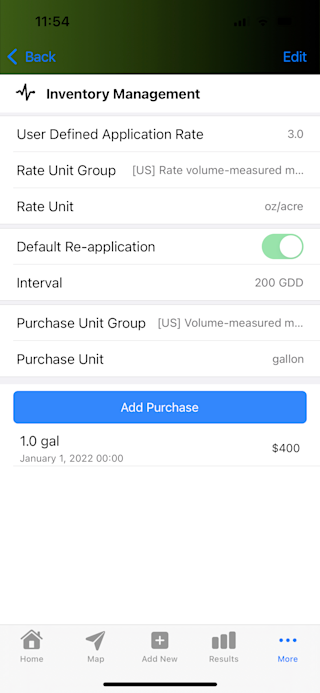 |
4) Next, select the purchase cost, amount of product ordered and the date of purchase:
- Tip: Enter the purchase amount in total volume or weight of formulated product, not jugs or bags of product.
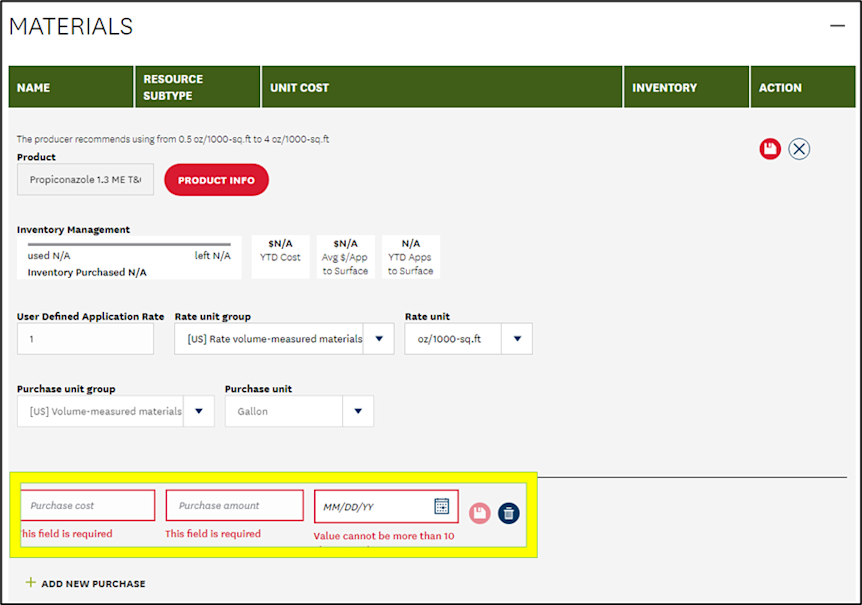
5) You must click SAVE next to the date to record the purchase information and add the product to your inventory:

6) To complete the purchase you must click SAVE again in the upper right corner of the MATERIALS window:
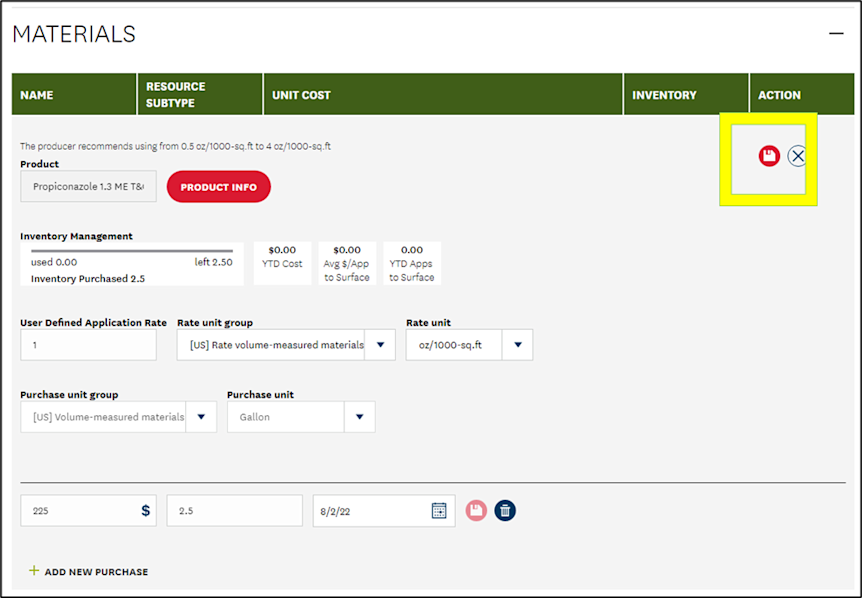
Product Inventory
1) As product applications are recorded the quantity will be deducted from your inventory in SETTINGS > Inventory:
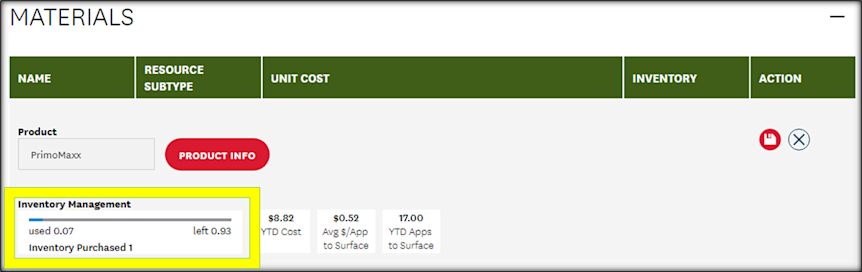
Custom Products
1) If a product is not found or you are using custom fertilizer or other product, you can add them to your list of available products using the ADD CUSTOM PRODUCT option: