Setting Hole Locations
Overview
There are two ways to set hole locations for the selected championship:
- Setting individual hole locations using the map of the green.
- Setting multiple hole locations using previously measured distances.
I. Setting hole locations using the map of the green
1) First select the championship you wish to use from the list of championships created at your facility:
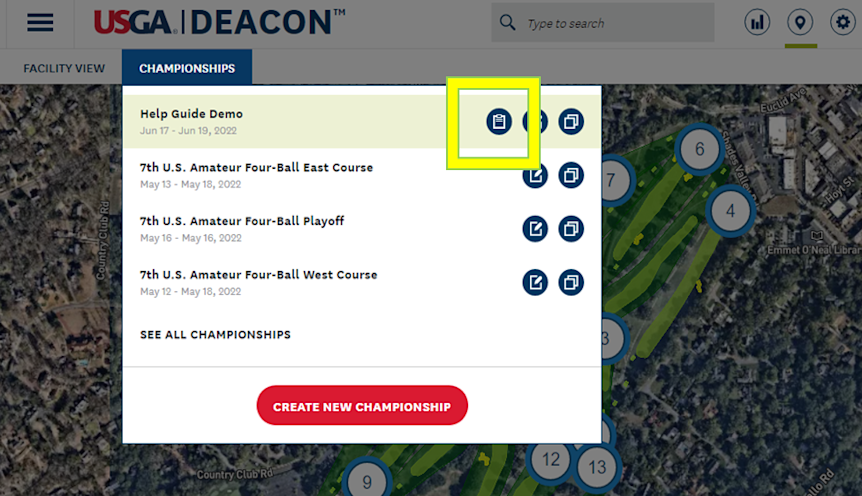
2) Click on the number 1 to open the window with information for the first green, click GO TO HOLE LOCATION:
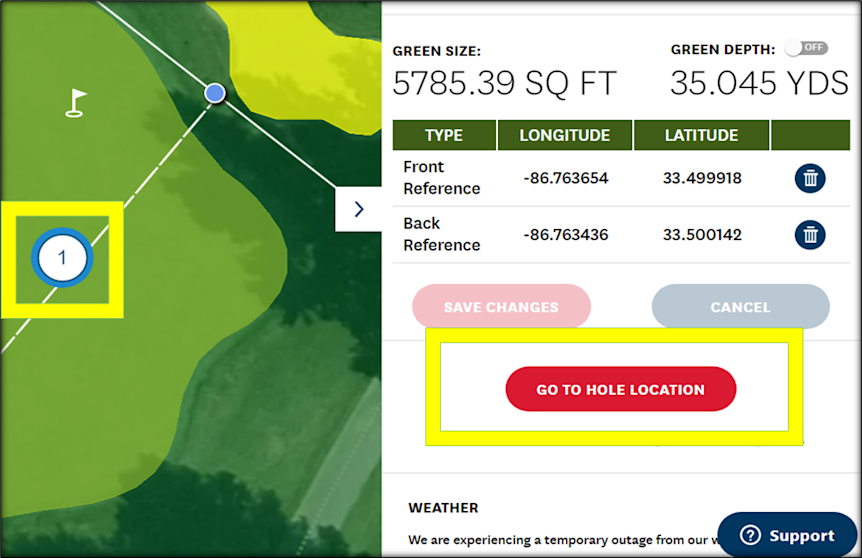
3) Click and hold the flag on the green to move the hole location to the position for the round selected:
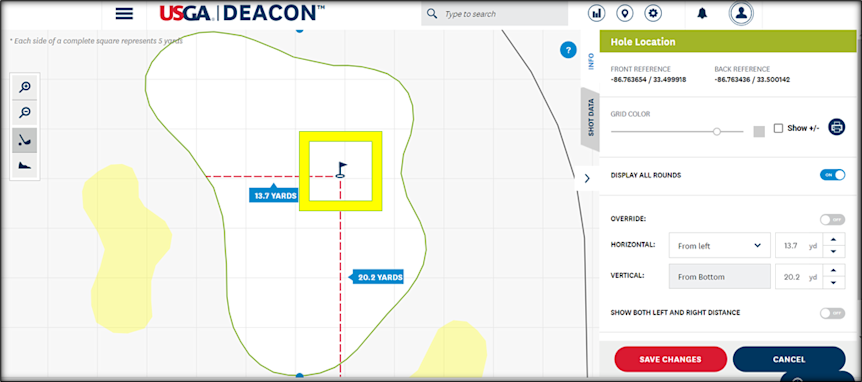
4) Use the tools on the left to zoom in/out, view shot data (must be recorded) or green slope:
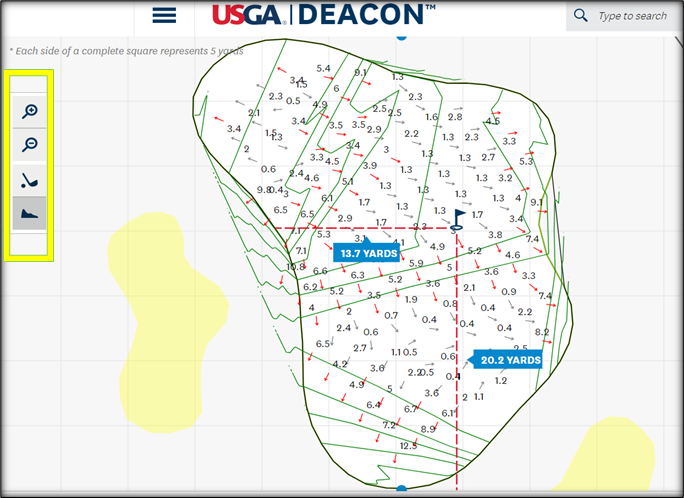
5) You can show or hide the following slope data on the Hole Location sheet:
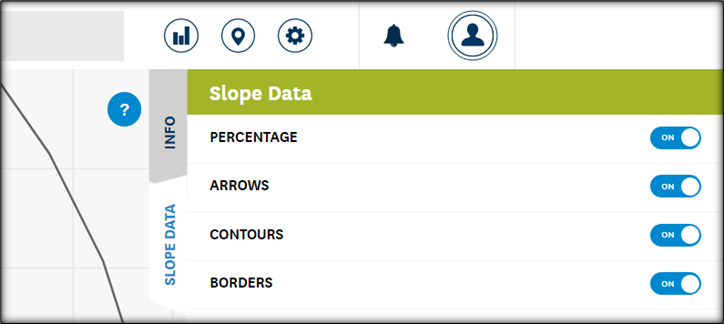
6) You can also make the following selections in Hole Location window:
(1) Adjust the grid color
(2) Show or hide the distance from center of green (+/-)
(3) Print Hole Location sheet for individual greens
(4) Display hole locations for all rounds
(5) Override the distance given by the map with custom measurements
(6) Show both Left and Right distance to edge of green on the printed sheet
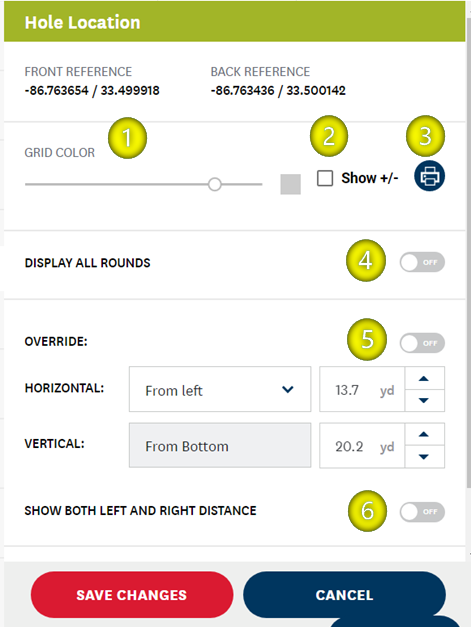
7) Repeat steps 2-6 for all greens in the championship. You are now ready to print Hole Location sheets.
Setting Multiple Hole Locations Using Measured Distances
1) In the list of championships at your facility, click on the clipboard icon to the left of the championship name to access the Setting Multiple Hole Location feature:
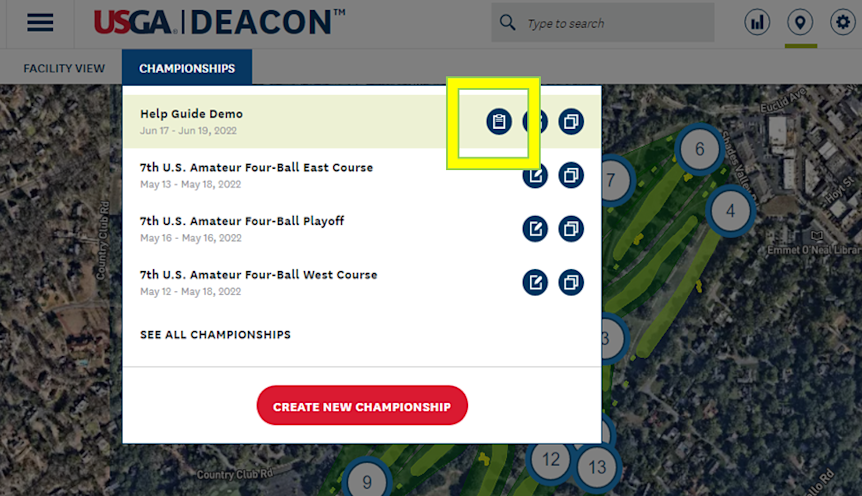
2) Enter the distance to the hole location from the nearest side and from the front of the green for each hole, then indicate whether the position is left, right or center:
- Tip: We recommend setting the distance from side of green in MAP view, to easily see which position to indicate (left or right). For center hole locations this position must be set in the Multiple Hole Location page, not in MAP view.
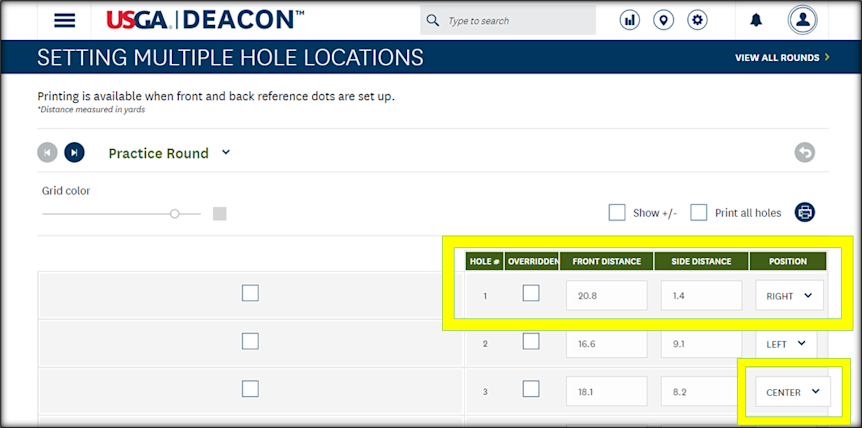
Note: If you have previously entered hole locations using MAP view they will be populated in the fields for each hole automatically but you must still set center positions manually. If you measured all hole locations from the same side of all greens, you will have to set left, right or center position manually.
3) Repeat step 2 for all holes in the championship sequence and for each round of the championship:
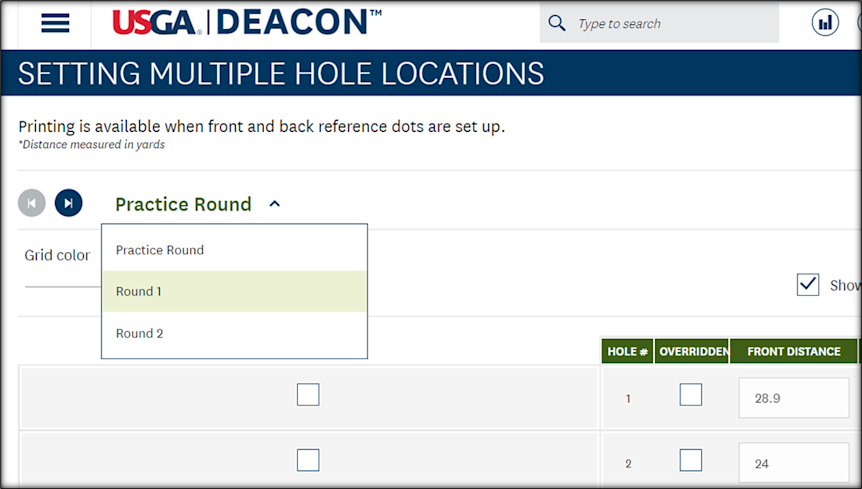
4) You are now ready to print Hole Location sheets.
